 Well, I have decided to create this tutorial for those that wish to create a backup of the stock ROM installed on their MT65x3 based smartphones. This is actually the only working method for non-rooted phones.
Well, I have decided to create this tutorial for those that wish to create a backup of the stock ROM installed on their MT65x3 based smartphones. This is actually the only working method for non-rooted phones.I assume that you are already familiar with SP Flash Tool, but if not, just read my MT65x3 flashing tutorial.
First of all, you have to know the MTD partition table of your device. If you already have ADB installed on your computer, launch a Command Prompt / Terminal window on your computer and enter the following commands:
The result should be something like this (please note that it can be different on your phone):
Copy the output into a file named firmware.info or alternatively, simply run the following commands to create that file on your SD card:
After that, use MT65xx ROM Studio (thanks to linerty) to load firmware.info and generate the corresponding scatter file that will be needed for SP Flash Tool.
Make sure that the latest MT65x3 USB VCOM drivers are installed, open SP Flash Tool and mark USB Mode under Options tab.
adb shell
cat /proc/mtd
cat /proc/mtd
The result should be something like this (please note that it can be different on your phone):
Copy the output into a file named firmware.info or alternatively, simply run the following commands to create that file on your SD card:
adb shell
cat /proc/mtd > /sdcard/firmware.info
cat /proc/mtd > /sdcard/firmware.info
After that, use MT65xx ROM Studio (thanks to linerty) to load firmware.info and generate the corresponding scatter file that will be needed for SP Flash Tool.
Make sure that the latest MT65x3 USB VCOM drivers are installed, open SP Flash Tool and mark USB Mode under Options tab.
Load the previously generated scatter file (MT6573_Android_scatter.txt) and ignore any message that may appear.
It can be noticed that every partition has it's begin address... Using a hexadecimal calculator you can easily determine the size of each partition. For example, let's say that you wish to backup the boot image (BOOTIMG partition), taking into consideration that it begins on 0x00480000 and the next partition begins on 0x00A80000, then the partition size is 0x00600000.
After having determined the partition size, select the "Read back" tab and this screen should appear:
Now you should edit the entry, enter a name for the backup file and the details that were previously determined (start address and length). Be sure to select the correct read method: Read Page Only.
Close the window and press F10 (or hit Read back button - the third one with an arrow). Now, with your phone completely turned off (to make sure your phone is completely turned off, remove the battery and replace it after a few seconds), hold VOL-UP button and connect the USB data cable into your phone. The process will start as soon as you see the red progress bar.
Followed by the blue progress bar...
When finished, you should see the green circle.
There you go, you have successfully made a backup of your boot.img. If you wish to backup more NAND partitions, just add more entries to the read back list.
Attention: Please follow the instructions carefully. I will not take any responsibility on whatever may happen with your phone.







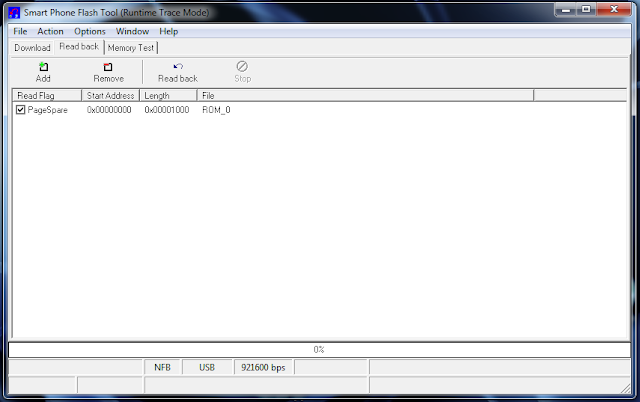













0 comments:
Post a Comment